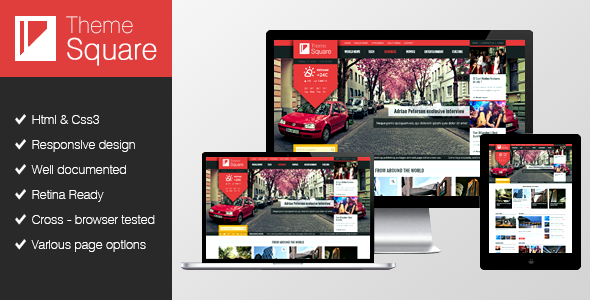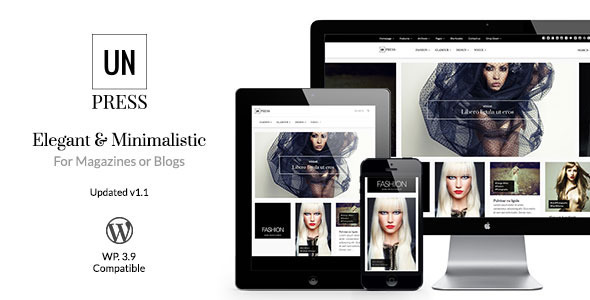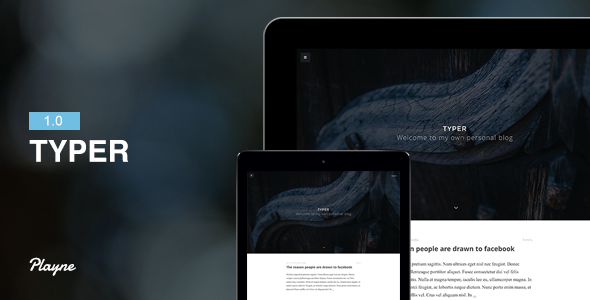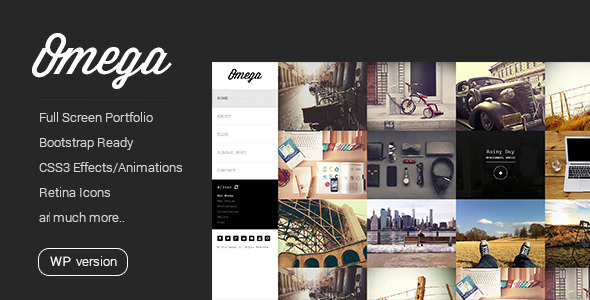Nitin Pujari
1:40 AM
0
The new iPhone always catch people’s attention, especially those who can’t wait to upgrade their device to the latest one. It is awesome to upgrading to new iPhone 8 or latest iPhone X/XR/XS (Max), but transferring contacts from old iPhone to new iPhone is a very tiresome business. Unlike Android phones whose users can easily transfer contacts from the old one to the new one by inserting the SIM card with contacts to a new device, iPhone iPad iPod touch doesn’t allow users to backup contacts to SIM, and contacts have to be stored in the iPhone’s memory.
To transfer contacts from iPhone to iPhone directly, you know you can’t make it without outside help. Fortunately, AnyTrans for iOS is the tool that can help you make it. As a nice iOS data management tool, it is made to transfer & manage iPhone iPad iPod content with ease, and help you make a smooth upgrade to new iPhone. When moving contacts to new iPhone, it is fitted with these top features as followed:
 |
| How to Transfer Contacts from iPhone to iPhone |
This makes people searching online to find ways to transfer contacts from iPhone to iPhone or another iDevice. Frankly, when it comes to transferring contacts from iPhone to iPhone or another iDevice like iPad or iPod touch, iCloud syncing can do you a big favor. All you need to do is signing in the same Apple ID on both of your iPhones, and turning on Contacts in iCloud settings. However, you never know when all your contacts will be synced to new iPhone, and whether you will lose some important contacts during this process.
Some tutorials also advise you to restore your new iPhone with the old iPhone’s iTunes backup, and during restoring, your contacts will be transferred to new iPhone as well as all the other data on your old iPhone. This means all the existing data and files on new iDevice will be replaced by the contents in backup, and the contents in the backup you may don’t want to restore also will be transferred to your new iPhone.
Therefore, in this guide, before showing you how to transfer contacts from iPhone to iPhone via iTunes/iCloud, we will first show you one way that is safer and quicker to transfer contacts from one iPhone to another. Please keep reading and choose one way that suits you most.
Part 1. How to Transfer Contacts from iPhone to iPhone via AnyTrans for iOS
- Supports transferring contacts from iPhone to iPhone directly. This can only be accomplished by AnyTrans for iOS.
- Supports previewing contacts before selecting and transferring, this makes you can easily find the contacts you want to transfer.
- Offers you enough flexibility to select or transfer contacts, you can choose to transfer a single piece of contact or all the contacts from your old iPhone to new iPhone.
- Super fast transferring speed, so you just need less than 1 minute to transfer hundreds of phone numbers from one iPhone to another.
- Guarantees you 100% Security. During this process, all the contents on both of your old iPhone and new iPhone will be kept safe, and you won’t lose any data or file.
It supports all iPhone models, from old iPhone 4/4s/5/5s/5c/6/6s/SE/7/8 to new iPhone X/XR/XS (Max). Works well on both PC and Mac computer, download AnyTrans for iOS now and then follow us to move contacts from iPhone to iPhone in 3 steps.
Download:
*100% Clean & Safe
Step 1. Install and run AnyTrans for iOS on your computer, and then connect your two iPhones to your computer with their USB cables. Scroll down to access the category management page.
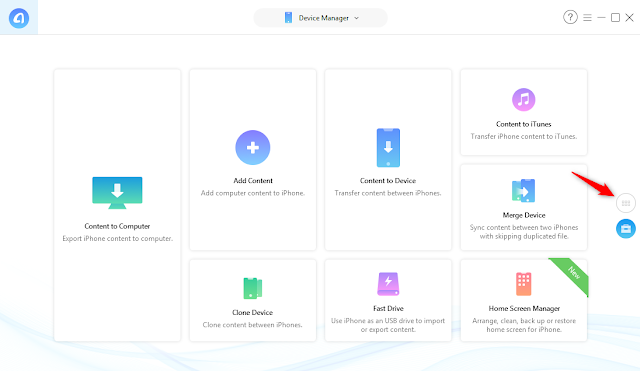
Step 2. Click the old iPhone tab and select Contacts on the homepage.
Step 3. Choose the contacts you want to transfer and click the To Device button on the upper right corner.
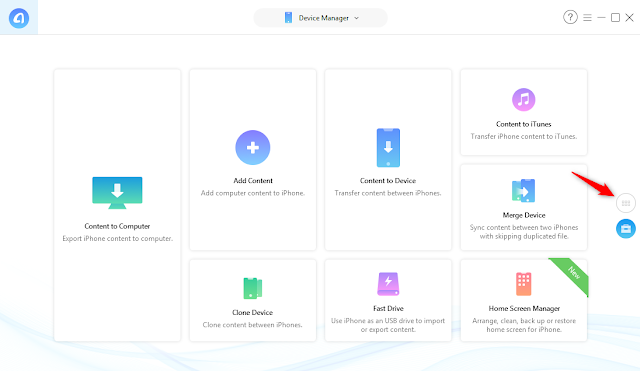
Step 2. Click the old iPhone tab and select Contacts on the homepage.
Step 3. Choose the contacts you want to transfer and click the To Device button on the upper right corner.
TIPS:
- Besides contacts, AnyTrans for iOS also supports transferring other types of data, like messages, photos, videos, music, ringtones etc. from iPhone to iPhone.
- Besides iPhone to iPhone transfer, it also lets you transfer data from iPhone to computer/iTunes and vice versa. Always put your important content in the right place.
Part 2. How to Transfer Contacts to New iPhone via iCloud
To transfer contacts from one iPhone to another with iCloud, normally, you have two ways to make it, one is with iCloud syncing, and the other one is with iCloud backup. Here we will show you how to transfer contacts to new iPhone with the two methods.
Method 1: Transfer Contacts from iPhone to iPhone with iCloud Syncing
This way is the most common way to transfer contacts from iPhone to iPhone. All you need to do is following us with the steps below:
2. With iCloud syncing, you can’t select what to transfer or not, or you may find not all your contacts are synced to new iPhone, and some contacts disappeared. If you just want to transfer some contacts instead of all the contacts on iDevice, or want to transfer all contacts to new iPhone without losing any existing data, you can move to Part 1 to get another method.
Method 2: Transfer Contacts to New iPhone with iCloud Backup
If you want to transfer contacts from iPhone to iPhone with iCloud backup, you can follow the steps below:
1) Make a backup of your old iPhone: Settings > iCloud > Backup > Turn on “iCloud Backup” if it is closed > Tap on Back Up Now.
2) Restore your new iPhone with old iCloud backup: Settings > General > Reset > Erase All Content and Settings > Erase iPhone > Set up the iPhone until you access the Apps & Data screen and choose to Restore from iCloud > Select the backup you just created.
Except for using iCloud to sync contacts from iPhone to iPhone, you also can make it with iTunes. Next, we will show you how to transfer contacts from iPhone to iPhone with iTunes.
1. Connect your old iPhone to computer and open the iTunes (the latest version).
2. Choose your iPhone and click Info, and then select Sync Contacts option, click Apply to sync your iPhone as well as the contacts with your computer.
3. After the sync, unplug your old iPhone and plug in your new iPhone.
4. Choose your new iPhone in iTunes and click Info to make sure that the Sync Contacts option is checked.
5. Scroll down to the Advanced menu and check Contacts under Replace information on this iPhone. Finally, click Apply to sync contacts to your new iPhone.
That’s all about how to transfer contacts from iPhone to iPhone. As you can see, if you prefer a quicker way to make it, then AnyTrans for iOS is a better choice, lets you just transfer needed contacts directly. And if you also want to transfer other data, it also can help you finish the job. Just give it a try by yourself!
Method 1: Transfer Contacts from iPhone to iPhone with iCloud Syncing
This way is the most common way to transfer contacts from iPhone to iPhone. All you need to do is following us with the steps below:
- Connect both of your iPhones to the Wi-Fi network > Log in the same Apple ID on your two iPhones.
- Go to Settings > Tap on your Apple ID’s profile part > Click iCloud > Select Contacts > Tap on it to turn it on.
- Select Merge when it says, “What would you like to do with existing local contacts on your iPhone”.
- Wait for the contacts on old iPhone syncing to new iPhone.
 |
| How to Transfer iPhone Contacts to New iPhone with iCloud |
Note:
1. If you haven’t synced the contacts to iCloud on old iPhone, you need to sync them first:- For iPhones running with iOS 9 or older: go to Settings App > iCloud> Contacts > Turn it on if it is closed.
- For iPhones running with iOS 10 or later: go to Settings App > Tap on your Apple ID’s profile part > Choose iCloud > Select Contacts > Tap on it to turn it on if it closed.
2. With iCloud syncing, you can’t select what to transfer or not, or you may find not all your contacts are synced to new iPhone, and some contacts disappeared. If you just want to transfer some contacts instead of all the contacts on iDevice, or want to transfer all contacts to new iPhone without losing any existing data, you can move to Part 1 to get another method.
Method 2: Transfer Contacts to New iPhone with iCloud Backup
If you want to transfer contacts from iPhone to iPhone with iCloud backup, you can follow the steps below:
1) Make a backup of your old iPhone: Settings > iCloud > Backup > Turn on “iCloud Backup” if it is closed > Tap on Back Up Now.
2) Restore your new iPhone with old iCloud backup: Settings > General > Reset > Erase All Content and Settings > Erase iPhone > Set up the iPhone until you access the Apps & Data screen and choose to Restore from iCloud > Select the backup you just created.
Part 3. How to Transfer Contacts from iPhone to iPhone Using iTunes
NOTE:
It will erase the existed contacts on the new iPhone and replace them with your old iPhone contacts. If you want to keep all your contacts safe, please move to Part 1 to get the solution.Except for using iCloud to sync contacts from iPhone to iPhone, you also can make it with iTunes. Next, we will show you how to transfer contacts from iPhone to iPhone with iTunes.
1. Connect your old iPhone to computer and open the iTunes (the latest version).
2. Choose your iPhone and click Info, and then select Sync Contacts option, click Apply to sync your iPhone as well as the contacts with your computer.
3. After the sync, unplug your old iPhone and plug in your new iPhone.
4. Choose your new iPhone in iTunes and click Info to make sure that the Sync Contacts option is checked.
5. Scroll down to the Advanced menu and check Contacts under Replace information on this iPhone. Finally, click Apply to sync contacts to your new iPhone.
 |
| How to Transfer Contacts from iPhone to iPhone with iTunes |
TIPS:
The most magical trick to speed up your PC is to migrate OS from HDD to SSD. Although moving Windows to an SSD is not an easy task, AOMEI Backupper Standard helps you remove the hassle in minutes. And check this guide to learn how to transfer Windows 10 from HDD to SSD >That’s all about how to transfer contacts from iPhone to iPhone. As you can see, if you prefer a quicker way to make it, then AnyTrans for iOS is a better choice, lets you just transfer needed contacts directly. And if you also want to transfer other data, it also can help you finish the job. Just give it a try by yourself!